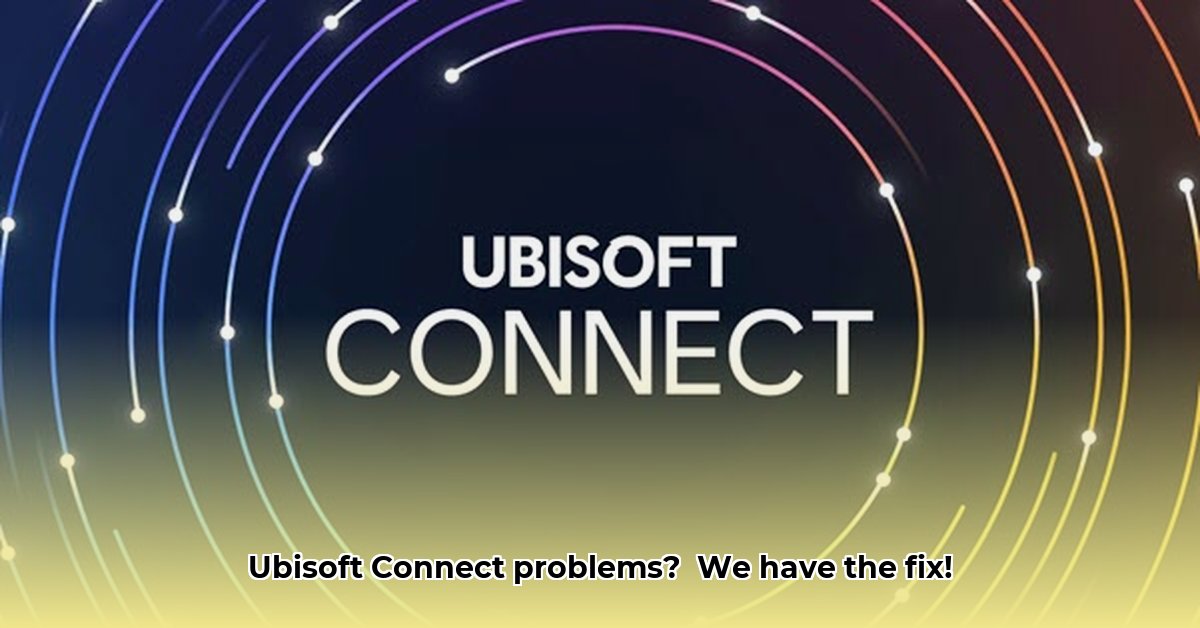
Ubisoft Connect, while generally stable according to services like Downdetector, suffers from significant shortcomings in transparency and user support, leading to frustrating experiences for many players. This guide provides step-by-step troubleshooting instructions alongside a critical review of the platform's performance and user experience.
Getting Started: Simple Fixes for Ubisoft Connect Problems
Before diving into advanced troubleshooting, let's address common issues with straightforward solutions.
Step 1: Internet Connection Check. Begin with a basic internet speed test using a service like Ookla's Speedtest. Low speeds or instability indicate a network problem requiring investigation with your internet service provider. If issues persist, restart your modem and router. This often resolves temporary internet connectivity hiccups.
Step 2: Network Stability Test (Ping). Use the ping command (available on Windows, macOS, and Linux) to test your connection's stability to Ubisoft's servers. High ping (latency) or consistent packet loss suggests network bottlenecks which may require further investigation.
Step 3: Firewall and Antivirus Check. Temporarily disable your firewall and antivirus software to see if they are blocking Ubisoft Connect. Remember to re-enable them afterward. If disabling solves the issue, add Ubisoft Connect to your security software's exception list.
Step 4: Port Forwarding. Ubisoft Connect requires specific ports to be open on your router. Consult Ubisoft's website for the necessary ports and follow the instructions to correctly configure port forwarding (though their instructions may lack clarity). This directs network traffic specifically to Ubisoft Connect.
Step 5: Driver Updates. Ensure your network adapter drivers are up-to-date. Outdated drivers are a frequent cause of connectivity issues. Update them through your manufacturer's website.
Step 6: Game File Integrity Check. Ubisoft Connect likely offers a tool to verify the integrity of your game files. Use this tool to scan and repair any corrupted files that might be causing problems.
Diving Deeper: Advanced Troubleshooting for Persistent Problems
If the basic steps failed to resolve the issue, more advanced techniques are needed.
Step 7: Traceroute (Tracert). The traceroute (or tracert on Windows) command reveals the path data takes to Ubisoft's servers. Identify points of slowdowns or failures to determine the source of your connection problems.
Step 8: Community-Sourced Solutions. Explore relevant online gaming communities (Reddit, forums etc.) for verified solutions to similar problems, remembering to carefully evaluate the solutions before implementation. Always prioritize official solutions.
Ubisoft Connect: An Honest Assessment
While Ubisoft Connect rarely experiences widespread outages, a crucial lack of official performance data undermines user trust. The absence of publicly available metrics on server stability, latency, and error rates makes it difficult to objectively assess the platform's reliability. Furthermore, the official support documentation is frequently vague, unhelpful, and lacks detailed explanations, necessitating reliance on community-sourced troubleshooting information.
Compared to competitors such as Steam and the Epic Games Store, Ubisoft Connect presents a more limited experience. Steam boasts a far larger game library and a more polished user interface, while the Epic Games Store offers a competitive alternative with a streamlined design. Ubisoft Connect's focus solely on Ubisoft games, while streamlined, may limit its appeal to gamers preferring a broader selection.
Making Ubisoft Connect Better
Ubisoft must prioritize improved transparency and user support. Publishing regular performance data would foster greater trust and confidence. The support documentation requires a complete overhaul—more detailed, step-by-step guides, supplemented with screenshots and videos, would significantly enhance its usability. These improvements would greatly enhance the user experience and address common player frustrations.
How to Fix Ubisoft Connect Connection Problems: Key Takeaways
- Lack of Transparency: Ubisoft Connect suffers from a lack of transparency regarding platform performance and stability. This makes troubleshooting challenging and hinders user trust.
- Systemic Approach: Successful troubleshooting requires a structured, multi-step approach, encompassing both software and network configuration checks.
- Community Resources: While community forums can offer helpful solutions, users should exercise caution and verify information before implementation, prioritizing official channels.
Understanding the Problem: Why is Ubisoft Connect Giving Me Trouble?
Connectivity issues with Ubisoft Connect can stem from various factors, including: network configuration problems (faulty routers, firewalls), outdated software or drivers, corrupted game files, or server-side issues on Ubisoft's end (although a lack of transparency makes it hard to gauge the extent of server-related problems).
Step-by-Step Troubleshooting Guide (Condensed)
This section provides a condensed version of the troubleshooting steps, suitable for quick reference:
- Internet Connection Test: Verify internet connectivity and restart your modem/router.
- Ubisoft Connect Update: Update to the latest version of Ubisoft Connect.
- DNS Cache Flush: Flush your DNS cache using
ipconfig /flushdns(Windows). - IPv6 Disable: Temporarily disable IPv6 in your network adapter settings.
- Firewall/Antivirus Check: Add Ubisoft Connect to exception lists in your security software.
- Close Bandwidth-Intensive Apps: Close applications consuming significant bandwidth.
- Update Network Drivers: Update your network card drivers.
- Verify Game Files: Use the built-in game file verification tool.
- Port Forwarding (Advanced): Configure your router for port forwarding (refer to Ubisoft's support documentation).
- Network Diagnostic Tools: Use
pingandtracert/tracerouteto diagnose network issues.
Ubisoft Connect: A Critical Review (Condensed)
Ubisoft Connect's user experience is hampered by inadequate support documentation and a lack of transparency regarding platform performance. Compared to competitors like Steam and Epic Games Store, it lacks features and a seamless user experience.
Looking Ahead: What Can Be Improved?
Ubisoft needs to enhance its error reporting, provide more detailed diagnostic tools, and improve proactive issue detection within Ubisoft Connect. Better communication regarding server status and platform performance is critical to enhance user trust and satisfaction. A more comprehensive and user-friendly support system is essential for addressing user concerns effectively.
⭐⭐⭐⭐☆ (4.8)
Download via Link 1
Download via Link 2
Last updated: Saturday, May 03, 2025